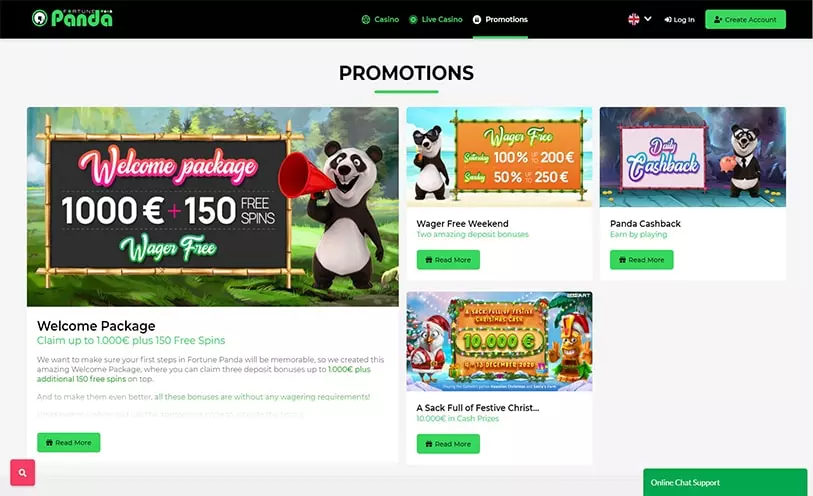Rectifying Methods To Troubleshoot QuickBooks Error OL 301
At times, while trying to connect to your financial institution, you may end up with QuickBooks Error OL-301. When the error occurs, an error message appears on your screen stating, “Your financial institution sent an error message.” Well, it may be because of the changed account information or when you haven’t turned on a service, like online bill pay. Follow this blog to get aware of the possible causes and the troubleshooting methods that can help you fix them at the earliest.
What Triggers QuickBooks Error Code OL-301?
You may end up with OL-301 error QuickBooks when QuickBooks fails to verify users’ information with the bank or cannot connect with the bank due to some technical faults. At times, an error message displays on your screen stating, “QuickBooks and the bank cannot exchange data because they have different account information.” Well, below, we have mentioned some of the major reason that triggers this error code:
- You might have entered incorrect bank account information in QuickBooks Desktop.
- You might be trying to access an inactivated service like Online Bill Payment Service.
- When you enter incorrect login credentials for online banking.
- Your account status is inactive, or the bank has blocked your account due to some reasons.
- The identity confirmation request is still under process by the bank.
- The bank server is down due to maintenance.
- You might be using a damaged or corrupt company file in QuickBooks Desktop.
Troubleshooting Steps To Fix QuickBooks Error Code OL-301
Follow the troubleshooting methods mentioned below to eliminate error code OL-301.
Step 1: Setup a New Company Test File
- Firstly, go to the File menu and select the New Company option.
- Now, click on the Express Start option.
- Enter all the required information for creating the company Then, click on Create Company icon.
- If you don’t come across the error by using this test company file, follow the further steps. Besides, if the issue persists, then it might be due to some technical glitch at the bank’s end. Thus, you must contact your bank for further assistance.
- Once you connect with your bank, ask them to verify your account information so that QuickBooks error OL 301 error doesn’t appear now and then.
Step 2: Check QuickBooks for any Inactive Accounts
- At first, select the Chart of Accounts option from the List.
- Then, click on the show Inactive Accounts option from the Accounts drop-down menu.
- Now, right-click any inactive account and then select the Edit Account option.
- Mark the Deactivate all Online Services option under the Bank Feed Settings tab.
- Now, click OK on the confirmation window.
- Restart QuickBooks and check for the error
- Lastly, repeat the same process and deactivate any other inactive accounts.
Need Technical Assistance!
We hope the troubleshooting methods mentioned in this blog would have helped you resolve QuickBooks error OL 301 without any hassle. If you need any further assistance, give us a call on our toll-free number +1-855-948-3651.