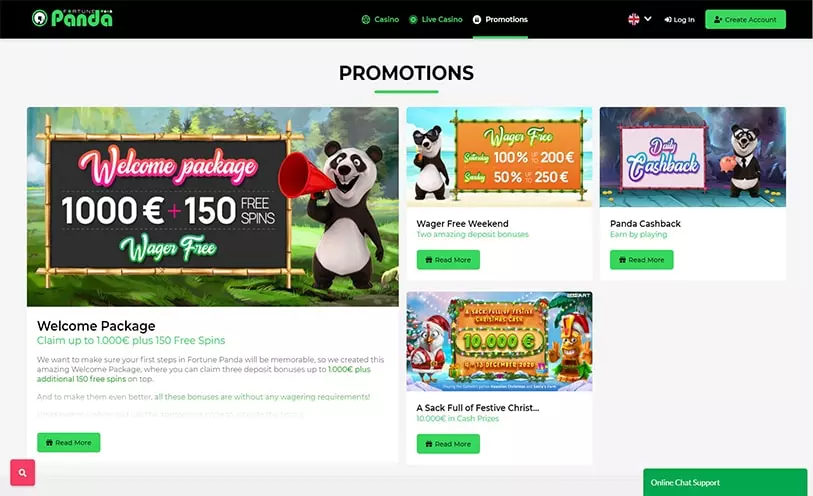How to Save All Data from Outlook to PDF?
This article contains a conversion process to bulk export Outlook emails to PDF through the use of manual procedure and with the use of third-party CubexSoft PST to PDF Converter software. With this procedure, you can know how to save all data from Outlook to PDF along with all attachments.
Introduction to Microsoft Outlook and PDF
The standard format of MS Outlook generated file is PST (Personal Storage Table) format which is saved on the user’s a hard disk which has all information of each email such as attachments and header information. Because of the wide usability of MS Outlook, almost all users of different email clients know about this format of a file.
Nowadays, Portable Document Format becomes more famous than PST format and the reason for that is the functionality of this format file which is much better than any file format as it has all required features like simple transferability, worldwide usability, and easy storage as it can be stored in most of the devices and many other advanced features.
All these features of PDF attract users to save all PST format files into PDF format but most of the users do not have sufficient knowledge for the conversion process. Therefore, if you want to convert Outlook PST to PDF with attachments.
How to Convert Outlook Emails to PDF Manually?
With the view of manual methods, you need to have installed Microsoft Outlook in your windows-based system as without MS Outlook you are not able to convert PST files in PDF format. To follow this procedure of conversion you have to get perfect technical knowledge and have to store a backup of all PST files as if anything goes wrong in the procedure you might lose your all data of PST format.
You are required to have some patience for this conversion process as it consumes much time to process all PST format files. Next, move towards the steps of the manual procedure to transfer PST files to PDF files.
Steps:
- Open MS Outlook in your computer system.
- Click on that email twice which you want to convert into PDF format.
- Open the chosen email and view them.
- Select the File option which appears on the top of the window.
- Hit on the Print button and select Drop Down Arrow and select Microsoft Print to PDF option.
- Go for the Print option again.
- Select PDF format through the use of the Save As Type section.
- Finally, click on the Save button and start the conversion procedure.
- Now you can view and read your file in PDF format.
Disadvantages
- Lengthy and full of technical steps, this makes it hard to understand the whole procedure.
- Need to have complete knowledge of MS Outlook to follow these steps of conversion.
- The issue of data loss makes it more difficult to follow this method of conversion.
- No relevance with ANSI, Unicode, and password-protected files.
Automated Solution – Bulk Convert Outlook Emails to PDF with Attachments
If you find difficulty to follow the procedure of the manual method then you can utilize Outlook Export which contains all sections of conversion with simple and easy usability. This software can perform functions with all editions of Windows OS including Windows 10 which is the latest launch edition. You can transfer ANSI, Unicode, and password-protected PST files through the process of this software as it can convert them to all text and non-text content of files.

Conclusion
If you have all the required knowledge of each technical step and sufficient time for the process then you can go with the manual procedure of conversion. If not, then you can make use of an automated method to know how to save all data from Outlook to PDF format as it has all compatible features and has the ability to convert batch PST files through a single processing way. This Outlook PST Converter is also available in a free demo edition through which you can view the process.