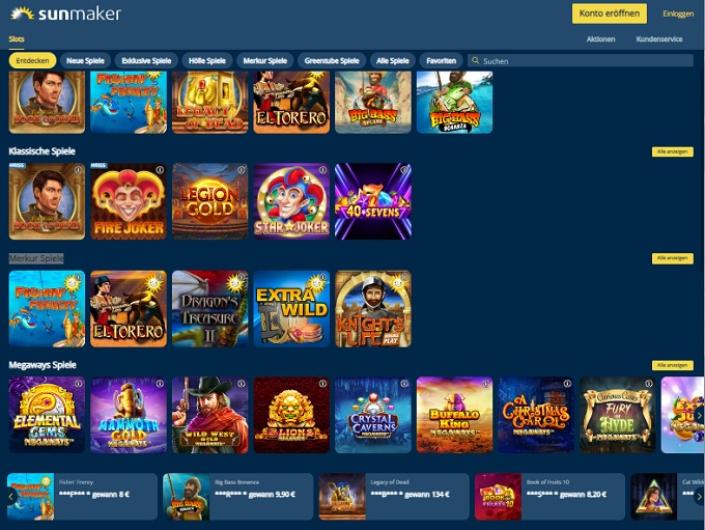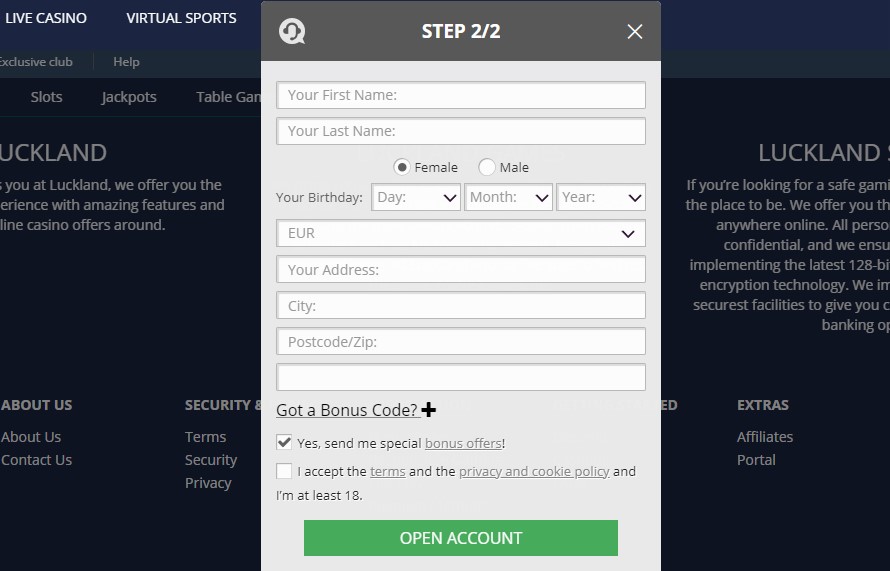How to Open TGZ File in Office 365?
Are you having TGZ files in a number on the system that you want to access in Office 365 environment? Wondering how to open TGZ file in Office 365 account? Searching a trouble-free approach to open TGZ file in Office 365? No worries, just go through the article discussed here that will provide a solution with the help of which users can directly open TGZ file in Office 365 with emails, contacts, calendars, and other items.
Zimbra is a popular collaboration suite which was formerly known as ZCS. It contains both client and server components. And, at one time, it also provided Zimbra Desktop service. But it is now discontinued under VMware’s stewardship in 2013. Later, it started again in February 2014 but then finally ended in 2019. Zimbra Web Client is another full-featured collaboration suite that offers the support of email, group calendars, document sharing, chat and videoconferencing. And Zimbra Server is another widely used service of ZCS that uses open-source projects and exposes SOAP application programming interface to all the functionality. It also provides the support of IMAP and POP3 server with the help of which users can sync the Zimbra Server with desktop-based applications.
Zimbra has the ability to sync mail, contacts, and calendar items with open-source email clients such as Mozilla Thunderbird and Evolution and also with proprietary clients like Microsoft Outlook and Apple Mail.
Why to Choose Office 365 over Zimbra?
Undoubtedly, Zimbra is a wonderful application when it comes to data management but if we compare it with Office 365, then it is more enhanced, user-friendly, and powerful.
Office 365 is a cloud subscription-based program that is designed by Microsoft in 2010 for those who wants to manage their day-to-day activities on cloud. It possesses all the services that are available in desktop version of Microsoft Office Suite like Outlook.com, Word, PowerPoint, Excel, OneNote, and more. Any kind of upfront installation or integration is not needed except internet connectivity and supported web browser. Moreover, it is a must-have for any business as all the tools in the app perfectly complements each other and work together seamlessly. It has plenty of beneficial aspects and some are highlighted here:
- It organize files in the cloud and so users can access them from any device, any time and from any location.
- Offers robust security measures such as two-factor authentication that protects the account from unauthorized access.
- Multiple tools like Skype and Outlook are available to keep the communication centralized and straightforward.
- Teams is another powerful tool that delivers instant messaging function where one can easily add the comment or upload the file at the same time. And, it is useful for cross-department collaboration when co-authoring documents.
- Yammer is another beneficial feature which works like a social network for the organization.
- Different subscription plans will help the business to opt the suitable license that can fulfils its current requirements.
- Includes collaboration tools with the help of which one can share mailboxes, contacts, calendars, and edit documents in real time.
Office 365 has a bunch of features but here we have tried to highlight the specific ones. Now, the main challenge is how to securely and smoothly open TGZ file in Office 365.
How to Open TGZ File in Office 365?
CubexSoft Zimbra to Office 365 Migration Tool is a solution that has the ability of migrating unlimited TGZ files directly to Office 365 account. The process is simple, error-free, and secure. It has a GUI that is easy-to-manage by all types of professional and non-professional users. Even, the steps are direct and save the time of users by exporting unlimited TGZ files to Office 365 at once. And, the migration is performed with emails, contacts, calendars, briefcases, tasks, and notes.
Moreover, the application is built-up with plenty of features with the help of which users can open TGZ file in Office 365 as per their requirements. However, the software has a free demo as well that allow users to test the process for free.
Working Steps to Open TGZ File in Office 365
Step 1. Open Zimbra to Office 365 Migration Tool on Windows. Select the first option and press Next.

Step 2. Navigate to Add File(s) option and add the required TGZ files on the tool with the help of options given i.e. Add TGZ File(s), Add Folder and Add Extracted TGZ Items. You can select the required button and add TGZ files accordingly.

Step 3. Now, the tool will read the selected TGZ files and load them on the software.

Step 4. You can select the required item and view the data of its associated files in the Preview window if needed.

Step 5. Go to the Export button and click on Select Saving Options to choose Office 365 from the menu.
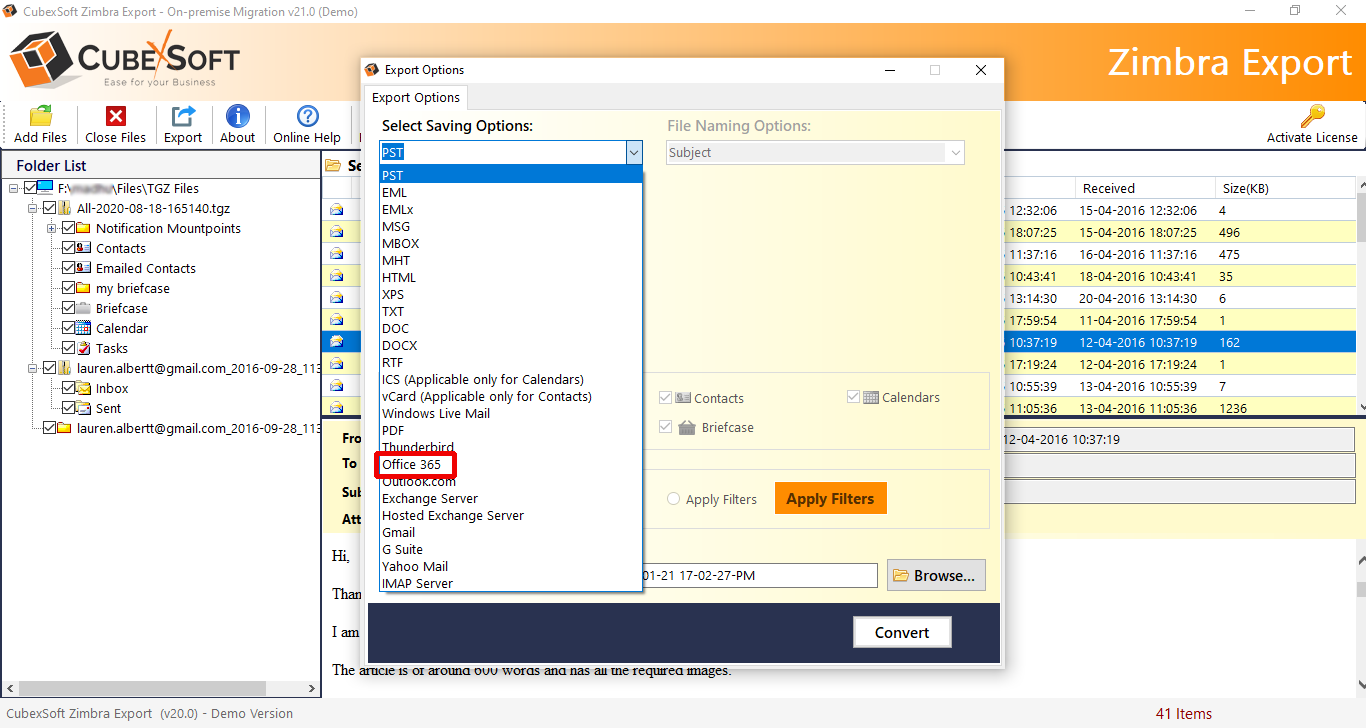
Step 6. Specify Office 365 email ID. In case you have the admin account, then click I am Admin option. Set the filters and category as per need and click Connect.

Step 7. The tool will open Microsoft login screen where you want to provide the password of specified account. Click Next.
Quick Note. If you have not selected I am Admin option and provided single user account details of Office 365, then clicking on Next after entering password in Microsoft Login screen will perform the migration right away. But, if I am Admin option is selected then clicking on Next after entering password in Microsoft login screen will display another window i.e. Mailbox Mapping where you need to upload a CSV file containing multiple Office 365 admin account users. The tool will read the list and display them on the software. One can choose the required user and import TGZ file accordingly. Last, click on Export.
Step 8. Now, view the live migration of TGZ to Office 365.
Step 9. The process will end successfully by displaying “Process Completed Successfully” message.

Click OK and open Office 365 account to check resultant files. However, you will see that the data after migration is accurate and appearing with correct data integrity.
Conclusion
The write-up here highlighted the procedure to open TGZ file in Office 365 account. The CubexSoft Zimbra Converter is a cost-effective, two-in-one, and wonderful solution that performs the smooth migration of TGZ files and allow Office 365 users to access its data with emails, contacts, calendars, briefcase, notes, and tasks effortlessly. However, the free demo is available with the help of which users can check the working steps of the tool for free. Moreover, one will be able to save first 25 files from each TGZ item to Office 365 account free of cost.